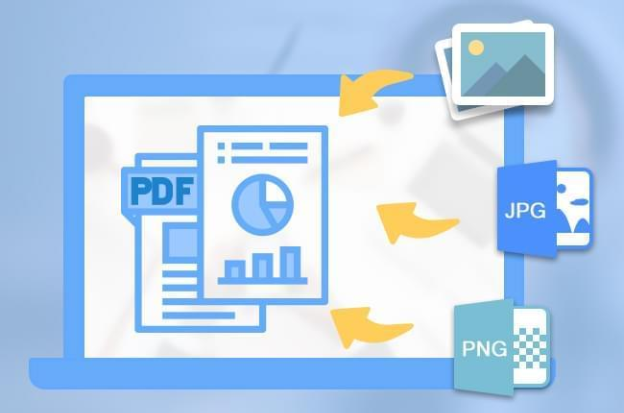If you’re used to submitting and receiving documents online, you may have observed that some sites will only accept particular file types. This happens frequently on sites requiring users to submit writing samples, CVs, and the like.
Numerous digital photographs and other picture files
SnapPDF claims that Microsoft Word is the most common format for saving documents, therefore most individuals will have files in DOC or PDF. Most websites will only take these files in PDF format, although some may also accept PNG or JPG files.
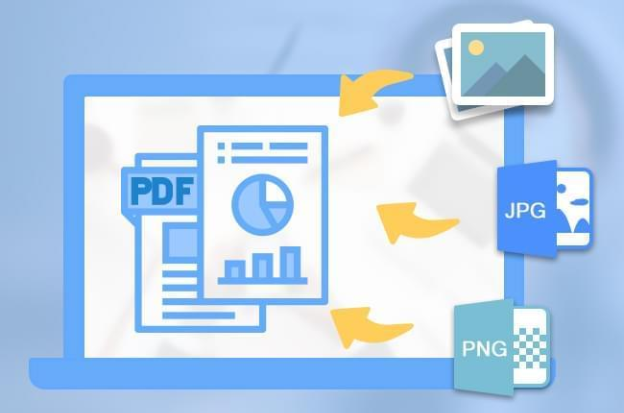
Unfortunately, many papers today are saved as images due to the widespread use of screenshots and document scans. Taking a screenshot of text is equivalent to saving a picture of that text.
Any screenshot you capture in Windows 10 (with the Snipping Tool or another app) will be saved as an image.
How do you change a picture from the JPG format to the PDF format?
Finding a simple method of making a PDF file can be challenging. Although most people regularly transmit and receive PDF files, many of them struggle when faced with the need to convert to PDF, particularly from an image file.
It’s not hard at all if you know the right techniques. If you want to create a PDF with Windows 10, you’ll need a photo editing app, the Print menu, and a hidden option labeled “Microsoft print to PDF.”
However, what if I’m using a Mac?
Unfortunately, the Photos app, its Print button, and the “Microsoft print to PDF” option are not available on Macs (or any other platform that does not run Windows 10). In addition, you probably aren’t using Microsoft Word, thus your papers are probably picture files like PNGs and JPEGs.
If you need to convert your photographs to PDF files quickly, you can use a service online, such as SnapPDF’s online JPG to PDF converter tool. You can choose many JPGs at once and convert them with a single click using the intuitive drag-and-drop interface.
You can use this with any OS, including Windows 10, macOS, Android, or iOS. Other software is unnecessary. You’ll only need access to the web and a browser to get started.
Converting images to PDFs with the help of the free program SnapPDF
- Get on SnapPDF right away.
- From the main page, choose Online Tools.
- To convert images to PDFs, select the corresponding button.
- Put the JPG on the drop zone. The process of creating a PDF will begin immediately. Pages inside the document can be individually selected and rotated if desired.
- As soon as your PDF is finished, save it to your computer (you may give it any name you wish) and open it in any web browser.
When compared to the “Microsoft print to PDF” workaround, it’s far simpler to implement this method; all it takes is a single mouse click. Neither Microsoft Word nor Apple’s Photos will be required.
Conclusion
SnapPDF is a versatile PDF editor that allows for quick page editing, batch JPG conversion, convert PDF to JPF, folder file merging/combination, password protection, digital signatures, electronic signatures, and much more.
If you’re using Windows 10 and want to learn how to convert a PDF to JPG, SnapPDF.app is a great option.